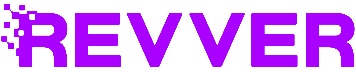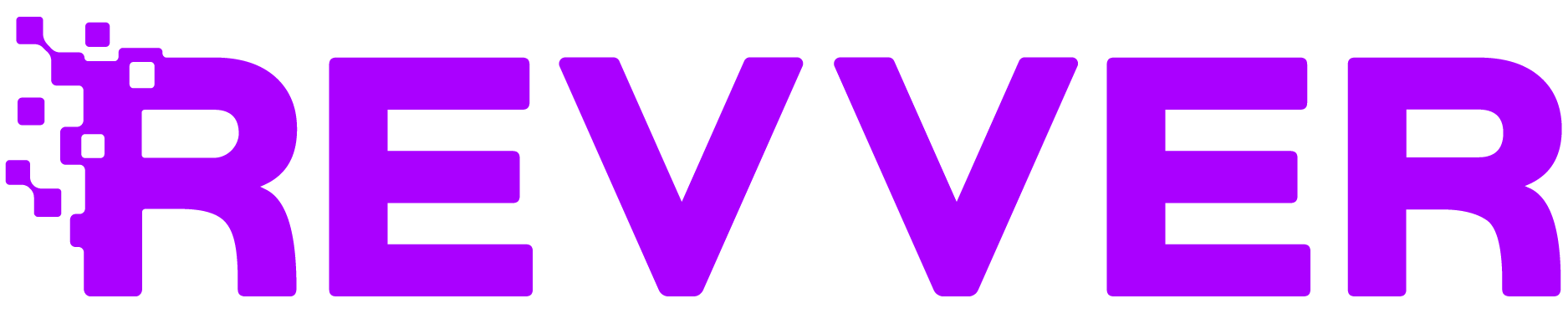Introducing Revver’s Upload Link Feature: A Simplified, Secure File Upload Solution
In the fast-paced world of business, efficiency and ease of use are vital. Companies need tools that streamline their operations, save time, and boost productivity. With the launch of Revver’s Upload Link feature, users can now create shareable upload links that allow anyone to securely upload files directly into Revver. This game-changing feature is perfect for teams and businesses that frequently receive documents or files from external sources, simplifying the process for both sender and recipient.
In this article, we’ll explore the specifics of the Upload Link feature, its uses, and how it can significantly enhance your document management workflow. We will also walk you through the steps to create, manage, and optimize this new feature. For a step-by-step guide to create and manage Upload Links, visit our help center article.
What is Revver’s Upload Link Feature?
The Upload Link feature in Revver enables users to create shareable URLs that allow recipients to securely upload files to designated folders within the platform. This functionality is particularly useful when you want to collect documents from people who do not have a Revver account (guest users) or need to make file submission easy and streamlined. Instead of dealing with multiple emails and attachments, the Upload Link consolidates everything into a 1-click solution to gather and share files.
Key Benefits of the Upload Link:
- Simple Sharing: Create a link that can be shared via email, embedded on websites, or included in your email signature.
- Secure Uploads: Ensure all files are uploaded securely and directly to your chosen folder within Revver.
- Instant Notifications: Stay informed—receive an email notification every time a file is uploaded through the link.
- Customizable Experience: Personalize the upload page with your company branding and messaging.
How to Create an Upload Link in Revver
Setting up an Upload Link is quick and intuitive. Here’s a step-by-step guide on how to get started.
Step 1: Permissions Check Before you begin, make sure you have the appropriate permissions. Only users with the Document Request permission can access the Upload Link feature. You’ll also need the Document Request Management permission to edit or delete links created by other users.
Step 2: Choose a Folder or Drawer Navigate to the folder or drawer where you want the uploaded files to be stored. The Upload Link can only be created for areas where files can be uploaded directly.
- Right-click the folder or drawer in your Documents view.
- From the menu, select Create Upload Link.
Step 3: Customize the Link A pop-up will appear, allowing you to adjust the title of your Upload Link page. By default, the title includes your account name, but you can customize it to reflect your organization or a specific project. Once you hit Create Link, Revver will automatically generate a URL that you can copy and share as needed. This URL can be tested by pasting it into an incognito browser window.
Step 4: Notification Automation When you create an Upload Link, an Automation is also set up to notify you via email whenever a file is uploaded through the link. This ensures you never miss an incoming document.
Step 5: Sharing the Link Now that your Upload Link is ready, you can start sharing it with anyone who needs to submit files. This URL can be embedded in websites, shared in emails, or even added to your email signature for ongoing use.
What Does the Recipient See?
When someone clicks on your Upload Link, they will be directed to a simplified sign-in page. Here, they provide their name, optional email address, and accept the End User License Agreement (EULA). After signing in, they will see a streamlined upload portal where they can drag and drop files, then click a button to submit their uploads.
This simplified user interface ensures that even those unfamiliar with Revver can easily submit files. Additionally, you have the option to personalize a welcome message that users will see on the welcome page after they sign in.
Best Practices for Using Revver’s Upload Link
While the Upload Link feature is incredibly versatile, here are some best practices to ensure you’re getting the most out of it:
- Use for Recurring File Submissions: If you frequently receive files from clients, contractors, or partners, including an Upload Link in your email signature or website can simplify the process and reduce the need for back-and-forth emails.
- Custom Instructions: Use the customizable message area to provide clear instructions on what kind of files you expect to receive or any naming conventions you’d prefer.
- Allow Multiple File Uploads: The Upload Link allows users to submit multiple files at once. Unless you have a specific reason to limit uploads, leave the default setting enabled to allow for greater flexibility.
- Monitor Uploads with Notifications: Keep the email notifications feature active to ensure you never miss a file submission. You can also customize the automation to notify additional users when files are uploaded.
When to Use Document Requests Instead
While the Upload Link feature is perfect for general file submissions, there may be instances where a traditional Document Request is more appropriate. For example:
- One-off Submissions: If you only need one document from a specific individual, a single Document Request might be more practical.
- More Detailed File Requests: For more complex or detailed document collection tasks, Document Requests allow you to specify exactly what documents are needed from a recipient.
Revver’s new Upload Link feature is a powerful tool designed to streamline file submissions and enhance your document management system. By enabling secure, easy-to-use links for uploads, this feature is set to improve workflows, reduce time spent on administrative tasks, and enhance communication between teams and external parties.
Whether you’re gathering files for a project, working with external clients, or simply need a streamlined way for others to send documents securely, the Upload Link will be a valuable addition to your toolkit. Try it out today, and simplify your file collection process with Revver’s Upload Link!