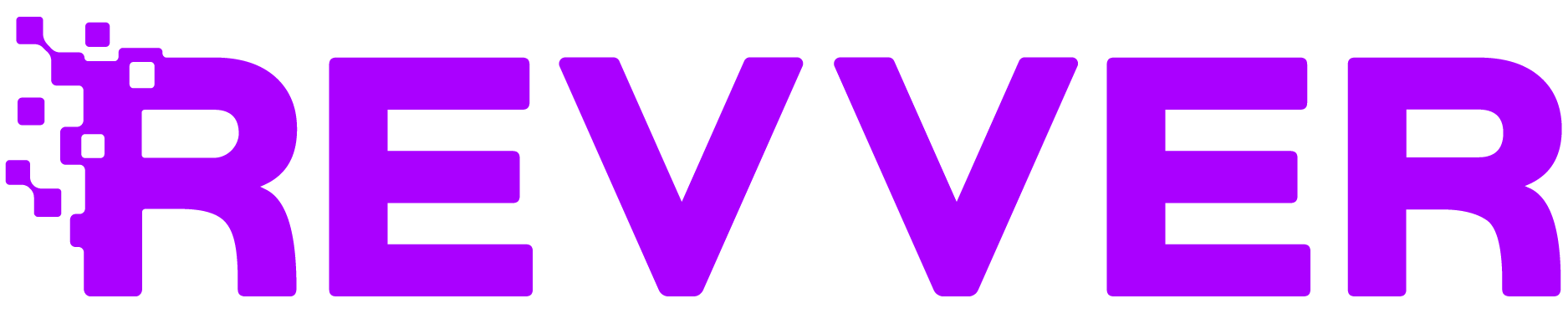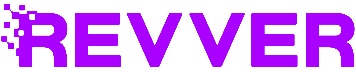Email Imports allows you to automatically, and continuously, import emails you’ve received into designated locations within Revver, accelerating your document processes. With some clever use of email rules and workflow, the feature introduces an entirely new layer of process automation to your document management system. This feature is compatible with any online email provider that supports IMAP. It’s accessible from both the Revver web interface and desktop application.
How It Works
There are two types of Email Imports that can be set up on your Revver account. Personal Email Import, or Account Email Import.
Personal Email Import
This is for all users on your account to add a personal email address to set up importing with.
- To set it up, users go to the Email Imports section of their settings menu.
- Select ‘Add New Mapping.’
- Choose a location in Revver where they want their emails and/or attachments to be imported to.
- Enter their email account information including their username, password, and in some cases, the IMAP server and port information.
- Select what folder in your email you want Revver to monitor and import email from. Leaving it blank will indicate that Revver will import all incoming emails from the inbox.
- Users must select whether the imported emails will be archived in their original accounts or deleted.
Users can add as many email mappings as they want, with as many email accounts as they want, as long as they have the login credentials.
*Since users are allowing Revver to use their credentials to access their email account, they may need to adjust the forwarding and security settings in their email, including enabling IMAP.
Unfamiliar with Revver? Discover the best in streamlining document-centric work.
Let’s Chat
Account Email Import
These Email Import settings belong to the overall account and can only be added and edited by admins. These are for company email accounts that aren’t dependent on a given user still working with the company. These are best used for general, shared email accounts.
Account Email Imports are set up like Personal, except it must be done through the Admin menu.
Using different email rules and filters, you can create a system where only specific types of emails that are received by your accounts are automatically transferred to Revver, whether they’re from a specific email address or contain a specific subject line.
The automation continues once those emails hit your import destination. You can set that folder to initiate an automated workflow and immediately trigger several actions to occur including notifying you, sending it to a coworker for approval, and much more.
For example, emails with invoices attached that are filtered into a folder for invoices can automatically transfer those attachments to a Revver folder that immediately sets it on a workflow to be processed. If email is integral to your document processes, you now have the power to make it a key part of your document management system.
For more information about Email Importing, contact your account manager.