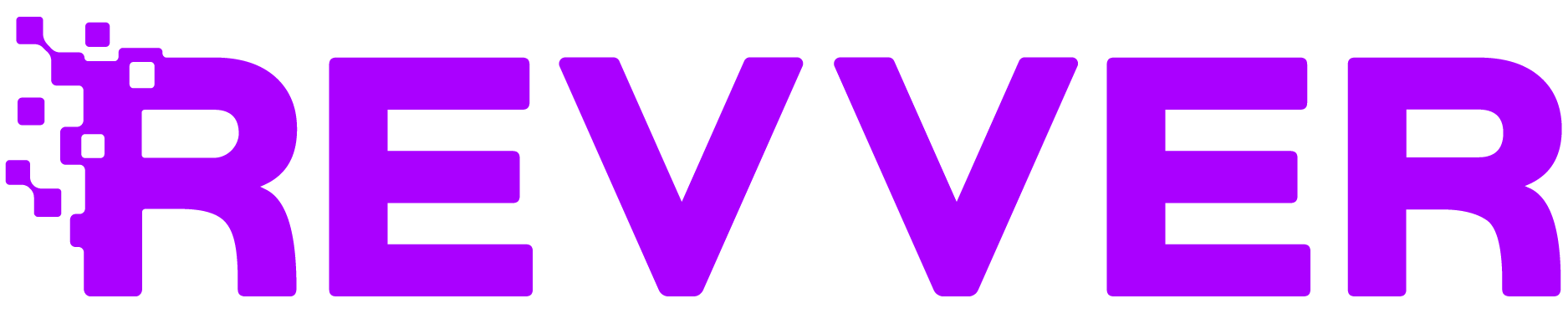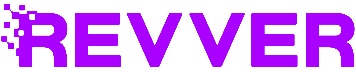Discover the Power of Revver’s Search Features: Your Guide to Finding Files Fast
In today’s digital workspace, finding the right file quickly can be a game-changer. Whether you’re sifting through hundreds of documents or just trying to locate a specific file, Revver’s search capabilities provide a powerful toolkit to streamline your search process. Unlike traditional file management systems that rely on basic search functions, Revver’s dual approach with Standard Search and Advanced Search ensures that you have the right tool at your fingertips for every scenario.
Let’s dive into what makes Revver’s search features stand out and how you can leverage them to enhance your file retrieval experience.
Standard Search: Simplicity with Depth
At first glance, Revver’s Standard Search might seem like just another search bar. However, it packs a punch with features that go beyond what you typically find in standard file management systems.
Quick and Flexible Searching
The beauty of the Standard Search lies in its simplicity and flexibility. Located at the top of any screen in Revver, this search bar allows you to quickly type in your search terms and start finding what you need. Unlike basic search functions in other software, Revver’s Standard Search can be customized to fit your specific needs, selecting with each search what specific elements you want to search.
You also have the power to adjust your default search settings on the ‘My Settings’ page, ensuring your searches are tailored to what you frequently look for. For instance, if you often search for files based on their profile metadata or the creator’s name, you can set these criteria as default to streamline your search process. This reduces time spent filtering results and helps you find exactly what you’re looking for right away.
Customizable Search Criteria
Need more control over what you’re searching? By clicking the magnifying glass icon at the top of any screen, you access the main Revver search page. Here, the Standard Search shines by allowing you to refine your query with specific criteria. With options such as:
- Name (file or folder name)
- Profile (metadata details)
- Created by (the uploader or creator)
- Notes (text from file notes)
- Full text (entire document content)
- Path (folder structure location)
These search parameters give you the ability to quickly zero in on the precise file or folder you need. For example, if you remember adding a specific note to a document, you can include “Notes” in your search criteria to narrow down the results. Or, if you only recall part of a document’s content, the Full text search feature will scan the entire text of your documents, bringing forward any relevant matches.
Advanced Search: Tailored Searches for Complex Needs
While the Standard Search is robust, sometimes you need a more detailed approach. That’s where Revver’s Advanced Search comes in, providing an extensive set of filters and options to help you find the proverbial needle in a haystack.
Combining Criteria for Precision
The Advanced Search feature allows users to combine multiple search criteria, using logical operators like “And” and “Or” to refine results. This is particularly useful when your search requires a nuanced approach. For example, if you’re looking for files created by a specific person that were modified within the last week, you can use “And” to combine these criteria, narrowing down the results effectively. Conversely, if you’re trying to find documents created by either of two team members, you can use “Or” to broaden your search.
Unique Search Capabilities
Revver’s Advanced Search offers a suite of options that make it truly powerful. Here’s a look at some of the standout features:
- Type: Specify whether you’re searching for a file, folder, or specific workspace elements like cabinets or drawers.
- Date Created/Date Modified: Pinpoint files based on creation or modification dates, perfect for time-sensitive projects.
- Container and Path Searches: Locate files by specifying their exact location within your folder structure, or search within a specific drawer or cabinet.
- Profile Item and Profile Value Searches: Tap into specific metadata fields, such as client numbers or employee IDs, to find files tagged with precise information.
One unique feature is the Full Text Search, which offers multiple ways to look for content. You can search for an exact phrase, use proximity settings to find terms that appear close together, or even exclude certain terms to refine your search results. To see the full list of capabilities, check out our Help Center Article.
Missing Item Search: Filling in the Gaps
Another powerful tool within the Advanced Search is the Missing Item Search. This feature helps you identify gaps in your file organization. For instance, if you have a standard client folder template that includes a contract document, you can use Missing Item Search to quickly find which client folders are missing this crucial file. It’s an invaluable tool for compliance and ensuring your records are complete.
When to Use Standard Search vs. Advanced Search
With such powerful options at your disposal, you might wonder when to use Standard Search versus Advanced Search. Here’s a quick guide:
- Use Standard Search when:
- You need to find a file quickly using a keyword.
- You are searching based on basic metadata like the file name or creator.
- You want to quickly scan through a broad set of results.
- Use Advanced Search when:
- You need to combine multiple criteria for a more refined search.
- You’re searching for documents based on detailed metadata or specific profiles.
- You want to locate missing files or verify the completeness of folders based on templates.
In many cases, the Standard Search will suffice due to its power and flexibility. However, for complex searches involving multiple parameters or when verifying records, Advanced Search offers a comprehensive solution.
Saving and Sharing Searches: A Time-Saving Feature
One of the standout features of Revver’s search capabilities is the ability to save and share searches. After investing time to set up a detailed search query, you don’t have to start from scratch the next time you need similar results. Simply save your search, and it will be available for future use. This is especially beneficial for recurring searches, such as monthly reports or compliance checks.
Additionally, saved searches can be shared with your team. This feature enhances collaboration by allowing team members to access standardized search criteria, ensuring everyone is on the same page when retrieving critical documents.
Why Revver’s Search Features Stand Out
What sets Revver apart from traditional file management systems is its flexibility and depth. Many platforms offer a basic search that only scans file names, leaving users frustrated when they can’t find what they need. Revver’s approach, combining a powerful Standard Search with a highly customizable Advanced Search, ensures users can locate files based on virtually any attribute.
This dual-layer search capability is designed to meet the needs of diverse users—from those who need a quick search tool to locate a document by its title to power users who require detailed filtering across metadata, creation dates, and text content.
Conclusion: Unlock the Full Potential of Your Files
In today’s fast-paced business environment, time is of the essence. With Revver’s robust search features, you can find what you need quickly and efficiently, saving time and enhancing productivity. Whether you’re conducting a quick keyword search or diving deep with Advanced Search options, Revver provides the tools you need to unlock the full potential of your document management system.
Ready to take your file search experience to the next level? Try out the powerful search features in Revver today and see how easy it can be to find exactly what you’re looking for.
With Revver, searching isn’t just about finding files—it’s about making your workflow smoother, faster, and smarter.