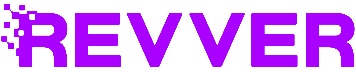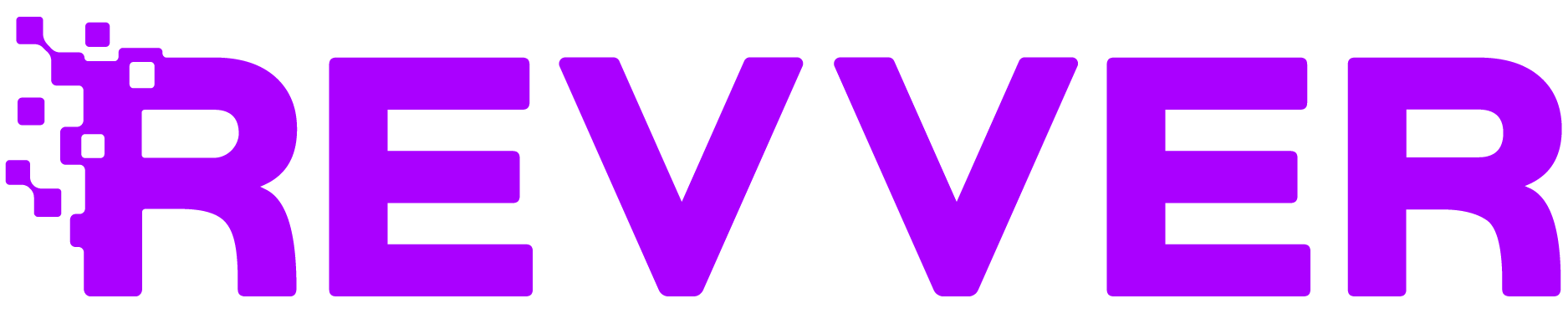Revver eSignatures: Take Control of Your Signing Order and Simplify Your Workflow
Imagine this: You’ve just finished drafting the perfect contract. But your business process requires the client to sign first, then your legal team, followed by the manager. Sound complicated? Not with Revver eSignature.
At Revver, we know that signing workflows aren’t one-size-fits-all. Whether it’s getting all signatures at once or signing in a specific order, Revver eSignature is here to make your business processes flow as smoothly as possible.
Why Would You Need a Signing Order?
Most eSignature tools allow signers to sign whenever it’s convenient for them—whenever they get around to it. But what if your business needs more structure? Here are some scenarios where setting a signing order might come in handy:
- You want the client to sign first before your organization does.
- You need an employee to sign off before their manager during a performance review.
- Your internal processes require multiple levels of approval, each needing to sign in a specific sequence.
With Revver eSignature, you have the power to configure your workflows exactly how you need them—whether it’s one person at a time or a mix of simultaneous and sequential signers. It’s as flexible as your business processes require!
Check out our help center article for full instructions on how to prepare and request an eSignature.
How to Set a Signing Order in Revver eSignature
It’s easy! Once you’ve selected the signers for your document, you’ll see a checkbox labeled “Set signing order.” By checking this box, you unlock the ability to control the sequence in which your signers will receive the document.
You can assign each signer a specific order number. The default is a simple 1-2-3 sequence, where signer 1 gets the document first, followed by signer 2, and so on. But what if you want a mix of simultaneous and sequential signers? No problem! Just assign the same number to the people you want to sign at the same time.
For example:
- Assign “1” to your two managers who need to sign together.
- Assign “2” to the client, so they receive the document after the managers have signed.
Voila! You’ve just created a streamlined signing process, customized to your specific needs.
What You’ll Need
Before diving in, make sure you have everything ready to go. Here’s a quick checklist:
- eSignature Envelopes: Check your account settings under ‘Account Features’ to ensure you have enough envelopes. If not, reach out to your account manager or chat with one of our helpful representatives using the chat bubble at the bottom of this page.
- User Permissions: Ensure the user sending the eSignature request has the ‘eSignature’ permission enabled. You can check this under ‘User Settings’ in the ‘User Permissions’ section.
Wrapping it Up
Once you’ve set your signing order, you’re ready to proceed with your eSignature transaction just like any other! Revver’s flexible eSignature tool lets you manage complex signing processes with ease, allowing you to focus on what really matters—your business.
If you’re ready to take your signing process to the next level or have any questions about the eSignature feature, contact your Revver account manager or chat with us for assistance. Let’s make your signing process as smooth and tailored as possible!